BinaryAge TotalFinder—Add Tabs to Finder
If there is one feature missing from Mac OS, it’s tabs for Finder. Now you can easily reclaim the desktop space that your Finder windows once hogged up and also get more power and flexibility out of Finder by adding tags to Finder with TotalFinder. TotalFinder is easy to install and simply adds on to the original Finder.
Tabbed Finder
If you open up as many Finder windows as I do on occasion, you would agree that it gets annoying clicking through the Finder windows to find the one you need. TotalFinder allows you to organize all your Finder windows by adding Tabs to Finder.
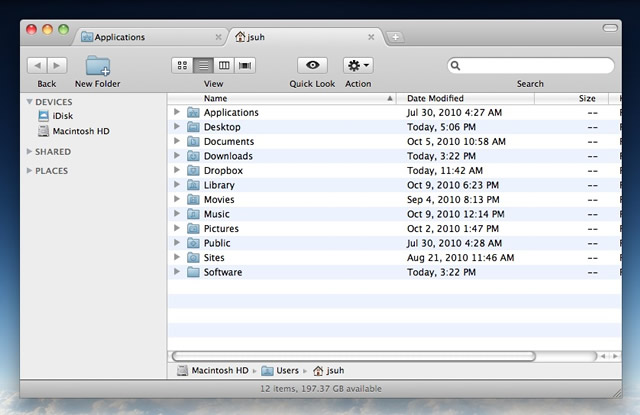
If you want to drag a tab out to create a new Finder window, simply mousedown on the tab, drag it out of Finder, and let go. You can also drag a tab back into Finder! If you want to reorganize your tabs, just drag it to the left or right.
Dual mode
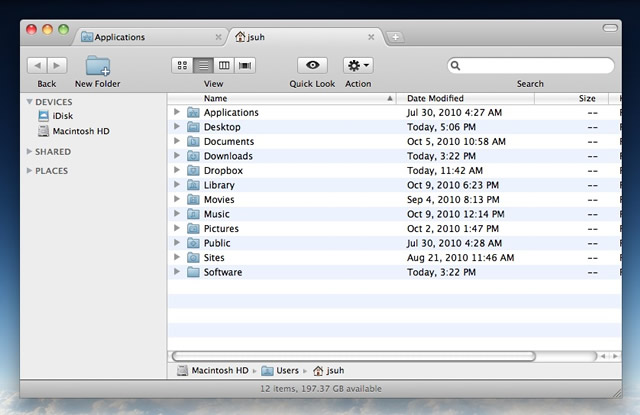
Dual mode allows you to view two tabs side-by-side if you ever want to view them simultaneously. Simply press CMD+U or double click a tab and it will toggle dual mode with the tab to the right of it. The hotkey to toggle dual mode can be configured to something different.
Visor
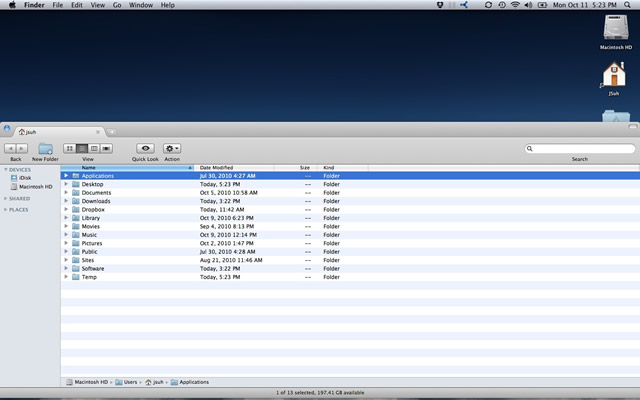
When visor is enabled and the hotkey is configured, Finder will slide up from the bottom of your desktop instead of opening a window when you need it. When you’re done, simply press the hotkey again and it will slide down and disappear.
Other features
Show system files. Allows you to see the hidden and system files that Finder, by default, hides. Can be toggled by a hotkey you can set.
Folders on top. Keeps Finder on top. Can also be toggled by a hotkey you can set.
Always maximize. When enabled will always maximize Finder when launched.
.DS_Store management. Keep your folders clutter free by preventing Finder from creating .DS_Store files in local folders.
Soon-to-come features
TotalFinder is currently working on the ability to choose Safari-like tabs (for those who hate the Chrome-like tabs), cut & paste (another major feature missing in Finder), and making Finder communicate properly with Terminal.
You can find out more at totalfinder.binaryage.com.
License
TotalFinder costs $18/license, but provides a 14-day free trial for those who would like to try TotalFinder before purchasing it. (Personally, it’s worth it)
Simply go to totalfinder.binaryage.com for more information about TotalFinder. If you would like to watch a video about TotalFinder.
Installation and uninstallation
Installation of TotalFinder is a piece of cake. Mount the TotalFinder .dmg, launch “TotalFinder.mpkg,” and follow instructions.
The .dmg also includes an uninstaller (“TotalFinder Unistaller”) that you can launch if you would like to uninstall TotalFinder.
Summary
4.5
Stop waiting and start using your free trial of TotalFinder, today! It will revolutionize your Mac. Go to totalfinder.binaryage.com and download your free trial of TotalFinder.