Essential iPhone and iPad Apps I Can’t Live Without
There are those apps that are installed on your device. Then there are those apps you can’t live without. I know how you feel, I have them too. I hardly ever play games on my iPhone now. I’m more interested in finding and using apps that will help me get things done quicker, better, and more efficiently. I’d like to share with you the iPhone and iPad apps that keep me productive, on track, or sane.
I use every single one of these apps at the very least weekly, if not daily. I was not cajoled, bribed, dared, or paid to include any one of the following apps in this post. Some of my essential apps are Android-compatible as well for any Android users.
Any.DO
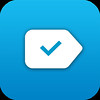 For: iPhone, Android
Cost: Free
How often do I use it: A few times a week
For: iPhone, Android
Cost: Free
How often do I use it: A few times a week
For my simple tasks and reminders, Any.DO’s approach for tasks is simple and minimal, which is what I like. Actions such as creating or completing tasks are based on gestures. The feel of the app reminds me of Clear, but Any.DO offers cloud sync and Clear does not; with also web app, your tasks are accessible as long as you have Internet access. You can also set task priorities, alerts, and notes. Also offers voice-recognition when creating a task.
Camera+
 For: iPhone
Cost: $0.99
How often do I use it: A few times a week
For: iPhone
Cost: $0.99
How often do I use it: A few times a week
I’m not always satisfied with the quality or look of the photos I take on my phone. With a built-in camera feature, taking photos and editing them are a breeze. Camera+ offers a ton of editing options such as cropping, rotating and flipping, scene adjustments, and borders. It also offers a few dozen effects you can apply to your photos to give them a different feel or effect.
Dropbox
 For: iPhone, iPad, Android
Cost: Free
How often do I use it: Every day
For: iPhone, iPad, Android
Cost: Free
How often do I use it: Every day
I love Dropbox, period. The ability to access and edit my files from anywhere while being able to share the same files on multiple devices is powerful. You never have to worry about leaving your files at home or at the office as long as you save them to your Dropbox folder. There are also a slew of apps out there that provide cloud sync with Dropbox. Dropbox offers only 2GB of space for free users, but they offer a referral program where they’ll give you 500MB for every new Dropbox user you refer. Sign up for your free account, today.
ESPN ScoreCenter
 For: iPhone, iPad, Android
Cost: Free
How often do I use it: Every day
For: iPhone, iPad, Android
Cost: Free
How often do I use it: Every day
For any sports fan, this is a must-have app. I don’t always have the time to keep up with every game or sporting event. With the games I miss, SportsCenter keeps up for me; all I need to do is check it. From the NBA, NFL, and MLB to tennis, golf, soccer, and MMA, SportsCenter is your omnipotent source for the latest sports scores and news. With your own account you can even keep up with your favorite teams all in one location.
iBooks
 For: iPhone, iPad
Cost: Free
How often do I use it: Every day
For: iPhone, iPad
Cost: Free
How often do I use it: Every day
I hate carrying books, I’d much rather carry my iPad. All the books I’ve read, I’m currently reading, and I will read are stored in iBooks. The real beauty is with iCloud integration, all of my books, notes, and highlights are saved and shared on my iPhone and iPad. If I make progress on a book and make notes on my iPhone, when I open the book back up on my iPad, all of the bookmarks and notes are there. Although I prefer not to read PDF books on my iPad, iBooks also supports PDFs.
Plex
 For: iPhone, iPad, Android
Cost: $4.99 (Universal app)
How often do I use it: A few times a week
For: iPhone, iPad, Android
Cost: $4.99 (Universal app)
How often do I use it: A few times a week
I don’t own a TV, and all of my media files are on my home computer. Plex is a great media streaming solution. You just need a dedicated computer to run the Plex Media Server on. When I want to watch an episode of MythBusters, I open up Plex, select the episode I want to watch, and Plex streams the episode from my Mac Mini to my iPad. The quality is great. Plex can also stream your iTunes library and extend the functionality of Google TV, Roku, and even a PS3 or XBox 360. Even better, you don’t have to be at home to access your media. Sign up for myPlex and access your media remotely from your mobile device. Get more information about Plex media solution.
Reeder
 For: iPhone, iPad
Cost: $2.99 for iPhone, $4.99 for iPad
How often do I use it: Multiple times a day
For: iPhone, iPad
Cost: $2.99 for iPhone, $4.99 for iPad
How often do I use it: Multiple times a day
Reeder is the most beautiful, distraction-free native Google Reader app out there. Reeder syncs with your Google Reader account but enhances your reading experience. Quickly skim through articles, mass mark them as read, skip to the next or previous article, or star them for future reference. For heavy Google Readers, this is a must-have app. If you’re subscribed to a lot of RSS feeds, sign up for Google Reader, then get Reeder. You’ll miss out if you don’t. Reeder is also available for Mac.
Sparrow
 For: iPhone
Cost: $2.99
How often do I use it: Every day
For: iPhone
Cost: $2.99
How often do I use it: Every day
If you manage multiple Gmail accounts, but you’re sick of having them show in your native mail app, get Sparrow. I hate having my personal emails mixed with my other emails. I also hate receiving push notifications for those other emails. Sparrow does not support push notifications, nor does it fetch emails while it’s running in the background. It allows me to receive the emails when I want to receive them, and for those other accounts, that’s exactly how I want to receive those emails–when I want to. You’ll get the best experience managing Gmail accounts with Sparrow; it supports labels, archiving, and alias email sending. Best of all, Sparrow’s interface is beautiful and much of its navigation is gesture-based. Sparrow is also available for Mac.
Textastic
 For: iPad
Cost: $9.99
How often do I use it: A few times a week
For: iPad
Cost: $9.99
How often do I use it: A few times a week
As a web developer, it’s important to be able to access my servers and edit files without having to be in front of a computer. Textastic allows me to do just that, but better than all the other apps out there. Textastic is a beautiful text, code, and markup editor that supports syntax highlighting (more than 80 types of files), FTP, SFTP with key authentication, WebDAV, Dropbox, and TextExpander. You can also transfer files from your computer with iTunes. The code-editor-friendly keyboard allows you to code with ease even on a touchscreen keypad. For a web developer, this is a great companion when you don’t have a laptop.
Things
 For: iPhone, iPad
Cost: $9.99 for iPhone, $19.99 for iPad
How often do I use it: Every day
For: iPhone, iPad
Cost: $9.99 for iPhone, $19.99 for iPad
How often do I use it: Every day
For project-related or work-related tasks, I depend on Things to keep me on my feet to productively and efficiently get me moving and meet deadlines. As beautiful as Things is, I stopped using Things because of the lack of cloud-sync support; however, Things beta supports cloud-sync so ever since then I started using Things again. You can create single tasks or a project with multiple tasks related to that project. With each task you can tag it, make notes, schedule it, and even make it recurring. As long as you’re using Things beta, your tasks will sync throughout your devices. Things is also available for Mac.
WriteRoom
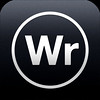 For: iPhone, iPad
Cost: $4.99 (Universal app)
How often do I use it: A couple of times a week
For: iPhone, iPad
Cost: $4.99 (Universal app)
How often do I use it: A couple of times a week
WriteRoom is a great app if you take notes or write often. Although there are many note-taking apps out there, WriteRoom gives you a distraction-free environment. When in “distraction-free” mode, you’ll see nothing but the text you’re typing and the keyboard; no icons, no menus, no images. That way you can get “in the zone” and write away with as little distraction as possible. The app is beautiful, it provides neat features like changing the font, font size, line spacing, and text and background colors. Best of all, WriteRoom supports syncing with Dropbox. This app is perfect for bloggers and journalists. WriteRoom is also available for Mac.
Honorable mentions
The following are apps that I don’t necessarily use as much as the apps above, but I either highly recommend or use often and depend on regularly.
Evernote
 For: iPhone, iPad, Android
Cost: Free
How often do I use it: Sometimes
For: iPhone, iPad, Android
Cost: Free
How often do I use it: Sometimes
Evernote is great cloud-based app I recommend often to people designed to help you remember or keep things. Evernote handles pictures, notes, and files to websites, documents, and audio memos; most anything you can think of, Evernote can handle. Create notebooks and tags to help you organize and find the things you save and even share them with your family, friends, and colleagues. Premium accounts are available for heavy Evernote users.
Strava
 For: iPhone, Android
Cost: Free
How often do I use it: Every bike ride during the Spring to Fall
For: iPhone, Android
Cost: Free
How often do I use it: Every bike ride during the Spring to Fall
Strava not only tells you how many miles you biked or how long your bike ride took, but using your phone’s GPS it maps out your route using Google Maps, analyzes your ride with your average speed, top speed, and feet you’ve climbed, and saves all your past rides so you can compare and keep track. With every ride you complete, the ride is synced with your account and you can access your data from the Strava website. Strava also provides social features–follow other riders, share your ride on Facebook or Twitter, or challenge other riders. Strava supports Garmin devices, but it’ll cost you to import rides to Strava from your Garmin.
Yelp
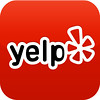 For: iPhone, iPad, Android
Cost: Free
How often do I use it: Before every new restaurant visit
For: iPhone, iPad, Android
Cost: Free
How often do I use it: Before every new restaurant visit
Yelp is a great source to get ratings and reviews of places around you, especially restaurants. If I want to take my wife on a date to a restaurant or just check out somewhere new, I always check Yelp for ratings and reviews. You can filter restaurants by type, distance, and price. Yelp will also help find places of interest around you based on your location. If I’ve never eaten there, I Yelp it.
Are there any apps you think I left off or failed to mention? Let me know of some apps you can’t live without, and I’d love to check it out. Just drop me a comment below.