Take Grunt to the Next Level
Now that you’ve started to integrate Grunt into your development workflow, here are a few tips to tidy up and optimize your Grunt setup along with plugins that you may find useful for development.
If Grunt is brand-new territory or you’re relatively new to it, you may want to read my post, Get Started with Grunt, which is designed to help you learn the basics of Grunt and get you going in integrating it into your development workflow.
Autoload plugins with jit-grunt
Traditionally every time you install a new plugin, you have tell Grunt to load it:
grunt.loadNpmTasks('grunt-contrib-concat');
grunt.loadNpmTasks('grunt-contrib-uglify');
grunt.loadNpmTasks('grunt-sass');
Then every time you uninstall a plugin, you have to remove the grunt.loadNpmTasks function that loads that plugin, otherwise your Grunt tasks will fail.
jit-grunt (Just In Time) auto-loads the necessary plugins to run your tasks without your thinking about adding or removing the load task in your Gruntfile.js.
Install jit-grunt by running the following in the command line at the root directory of your project:
npm install jit-grunt --save-dev
Then require jit-grunt by adding the following at the top of your Gruntfile.js:
module.exports = function(grunt) {
require('jit-grunt')(grunt);
...
You can now safely remove all lines of grunt.loadNpmTasks('function-name'); from your Gruntfile.js, and you’re done! Grunt will now auto-magically know which tasks to load as you run your tasks.
Build time with time-grunt
To get a better understanding of how each task is performing, time-grunt gives you a breakdown of each task and how long it took to run.
Like you did with jit-grunt, install time-grunt:
npm install time-grunt --save-dev
Then require time-grunt at the top of your Gruntfile.js.
module.exports = function(grunt) {
require('time-grunt')(grunt);
...
That’s it! Now when you run a task, you should get a breakdown of each task and its time of execution:
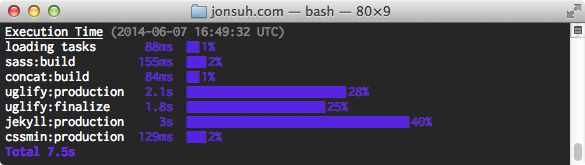
Only build files that have changed with grunt-newer
Every time you run a build task, it will rebuild all of the files that are pertinent to the task; however, it’s unlikely that you’ve made changes to all of them, so why waste time and resources to rebuild them?
Rebuild only the files that you’ve made changes to with grunt-newer.
Install grunt-newer:
npm install grunt-newer --save-dev
Then for your tasks, prepend newer: to them like such:
grunt.registerTask('build', ['newer:concat', 'newer:sass:dist']);
Reuse tasks
You may have a build task for development and another for production that may look like such:
grunt.registerTask('build', ['concat', 'sass']);
grunt.registerTask('production', ['concat', 'sass', 'cssmin', 'uglify']);
The only difference is production runs cssmin and uglify. Since the build task already exists, reuse the build task in the production task:
grunt.registerTask('build', ['concat', 'sass']);
grunt.registerTask('production', ['build', 'cssmin', 'uglify']);
In the event you add another task in the build task, you’ll know that the new task will run in production as well before cssmin and uglify are run.
Run shell commands with grunt-shell
There may be an instance where you’d want to run something from the command line to streamline your workflow.
grunt-shell allows you to interact with the CLI from Grunt. For example, I deploy my site with Capistrano. To deploy I first run grunt production to prep my files, then bundle exec cap production deploy to execute Capistrano. With grunt-shell, I can configure my production task to run my Capistrano command after my production files are built.
Install grunt-shell:
npm install grunt-shell --save-dev
Create a new task:
grunt.initConfig({
shell: {
options: {
stdout: true,
stderr: true
},
deploy: {
command: 'bundle exec cap production deploy'
}
},
});
Then run shell in your task:
grunt.registerTask('production', ['build', 'cssmin', 'uglify', 'shell:deploy']);
If you need to run multiple shell commands, grunt-shell allows you to let them run synchronously or asynchronously. Make sure to read the config on how to do this: https://github.com/sindresorhus/grunt-shell#multiple-commands
Run multiple tasks concurrently with grunt-concurrent
Run multiple blocking tasks (like watch, nodemon, and jekyll’s built-in watch) or running heavier, slowers tasks in parallel to increase your build time.
grunt-concurrent will allow you to split up these tasks into two spawns so they can run in parallel.
Install grunt-concurrent:
npm install grunt-concurrent --save-dev
Set up your concurrent task:
grunt.initConfig({
concurrent: {
first: {
tasks: ['watch']
},
second: {
tasks: ['jekyll:watch']
}
},
});
Then set up concurrent with one of your tasks:
grunt.registerTask('default', ['sass', 'concat', 'jekyll:build',
'concurrent:first', 'concurrent:second']);
In closing
I hope this was useful enough for you to get on your way to creating and optimizing your master Grunt setup.
If you have any suggestions, feel free to hit me up on Twitter @jonsuh—I’d be interested in learning about your findings and what’s worked for you.